Have you ever walked into a store to purchase computer cables? These cables get very confusing when you have little knowledge of the computer cable types you fancy. But it doesn’t rule out the fact that these computer cables make homes, offices, and public places very attractive. They are a necessity as long as computer-related devices exist.
Learn how to choose the right computer cables. Are you ready to start learning more about computer cables?
Get Your Free Sample!
Explore our custom services now. Email us at [email protected] for more details.
CHAPTER ONE: VGA Cables
What are the VGA cables?
VGA is an acronym for Video Graphics Array. It is also known as D-sub cable or Analog cable. VGA cable is a type of computer cable that enables visual display from an analog-enabled device on the CPU to the monitor. This cable type comprises a cable and a blue-colored connector.
How does it work?
It transmits a picture signal and displays it on the monitor.
How does it connect to a computer cable?
The VGA cable is suitable for computer connection. First, connect one end of the cable to the computer monitor or television, depends on preference. Next, connect the other end to the VGA port on the computer.
CHAPTER TWO: DVI Cables

What are the DVI cables?
DVI is an abbreviation for Digital Visual Interface. The DVI cable is a video display interface that connects a video source to a display device with the help of a video card.
How does it work?
The DVI cable translates digital information from the PC to the LCD monitor.
How to connect DVI computer cables?
The connection of DVI computer cable is the same as that of VGA cables. These necessary steps must be taken to connect the DVI computer cable. It includes: connecting one end of the cable to the computer monitor and the other end to the DVI port on the computer.
CHAPTER THREE: HDMI Cables
What are the HDMI cables?
HDMI cable means High Definition Multimedia Interface. It is a computer cable type that supports the connection between a Blu-ray player and a projector.
How does it work?
To function properly, HDMI cables combine the feature of DVI and include an audio component. It makes use of video and audio transmission in one connection.
The HDMI features allow for audio-visual transmission. Hence, it is suitable to use the TV screen in place of the monitor while also using the TV speakers to play audio.
How to connect HDMI computer cables?
To ensure efficiency, connect one end of the HDMI cable to a computer monitor or television and the other end of the HDMI port to the computer system.
In cases that require connecting the television to the computer system, it is best to use an HDMI cable for the PC connection.
Therefore, the HDMI cables play a dual function. Unlike the other cable types, it serves to transmit visual signals and audio signals as well.

CHAPTER FOUR:PS/2 Cables
What are the PS/2 cables?
PS/2 cable is a shortened name for personal system two cables. Is also known as the mouse or keyboard port. It is a cable that consists of six pins connector and is compatible with IBM computers. It is made up of two different colors.
How does it work?
The PS/2 cable is essential for featured graphics. It works better with the aid of peripheral devices like mice and keyboards. The characteristics of this type of cable are not suitable for long-term use. For this reason, frequent use of the PS/2 cable discourages its durability. In normal operation, only two devices are compatible when the splitter is in use. The PS/2 cable is not for hotplugging. The six-pin connector and the cable itself damages quite easily.
How to connect the PS/2 computer cable
The PS/2 computer cable connects to peripheral devices like mouse and keyboards. Using the PS/2 cable presupposes that there are two ports on the computer. As such, one ends each, of the PS/2 cable, fits into the port of the computer.
While using the PS/2 cable, it is necessary to keep a close eye on the differences in colour. There are two colours of the PS/2 cable, and each colour reveals how best to connect with the peripheral device. The colours are; purple and green. The purple colour of the PS/2 port is compatible with the keyboard while the green colour, mouse.
CHAPTER FIVE:Ethernet Cables
What are Ethernet cables?
Ethernet cables are thick cables which possess two identical ports on each end. They are cables that enable wired networks. The Ethernet cable has eight wires and comes in various colours.
How does it work?
An Ethernet port on the computer is accessible through the motherboard. The Ethernet cable helps to transmit internet service provider network. The length of the cable is important in determining network reception or signal. Receive the signal, both ends of the cable need to be close enough to avoid interference of any sort.
How to connect Ethernet computer cable
The two ports of the Ethernet cable are essential for its connection. In making use of the Ethernet cable, connect one end of the cable to the router and the other end to the Ethernet port on the computer.

Get Your Free Sample!
Explore our custom services now. Email us at [email protected] for more details.
CHAPTER SIX:3.5mm Audio Cables
What are 3.5mm audio cables?
The 3.5mm audio cables are cables that ensure proper audio transmission for camcorders.
How does it work?
There are three wires in the 3.5mm audio cable supports for creating a circuit in the cable. The colours of the wire are green, pink, and blue. You must ensure that the colour of the audio cable is in the correct position. This cable is compatible with different devices like DVD player, CD player, turntable, microphone and so on.
How the 3.5mm computer audio cable is connected
In connecting the cable, the first thing is to connect an end of the cable to computer speakers, 3.5mm headphones, or 3.5mm microphone.
After that, connect the other end to the audio port on the computer. In connecting to a computer speaker or headphone, use the green audio port. For the microphone, use the pink audio port and the blue audio port is compatible with MP3 player, CD player, DVD player, turntable and electric guitar.
CHAPTER SEVEN:USB Cable
What is USB cable?
USB represents Universal Serial Bus. USB cables are compatible with various accessories and devices. There are two forms of USB cord. They are USB 2.0 and USB 3.0. One important way of distinguishing between both cables is the colour of both cables. On the USB 3.0 is “SS’ inscribed on it with a blue coloured tip but the USB 2.0 is black coloured.
How does it work?
The USB cable is present on most electronic devices and is compatible with various devices such as scanners, mouse, printers, joysticks, digital cameras, modems, speakers, and so on.
How to connect the computer USB cable
For maximum output, connect one end of the USB cable to the USB device like storage devices, output devices, input devices, wireless adapters, and data cable. Next, properly connect the other part of the USB cable to the computer.
CHAPTER EIGHT:Computer Power Cable
What is the computer power cable?
It is also known as a kettle plug or power cord. It provides power to different electrical units to ensure the effective functioning of devices.
How does it work?
The power cable supplies power to the computer by pulling out the necessary amount of voltage that the computer requires to function properly.
How to connect the computer power cable
The simplest way to go about it is to put out the power supply. Failure to do this is disastrous and can cause harm to human lives. Then connect one end of the power cable to AC power socket. Lastly, connect the other part to the power supply unit or the computer monitor.

CHAPTER NINE:Thunderbolt 3/ USB-C
What is Thunderbolt 3?
Thunderbolt 3 is also USB- C on Apple Mac. It is a technological device that promotes high video quality. There are two types of the thunderbolt, and it is sometimes mistaken for mini display port.
How does it work?
It works best on laptops and Apple Macs. It makes use of a variety chain of cords, which makes it possible to connect so many devices. The Thunderbolt 3 cables work at high speed. The features of the thunderbolt3 enable it to combines video, audio, power, and data all in one connection.
How to connect the Thunderbolt 3 cable
Connect the Thunderbolt 3 dock to a power supply. Then, connect the dock to a Thunderbolt 3 port on your computer and connect all other available devices to the suitable ports on the dock.
1. USB-C
What is USB-C?
USB-C is a computer cable type that allows for charging and transmitting data.
How does it work?
This computer cable type works well with laptops, phones, and tablets. It can carry more power. It helps charge phones and other electronic devices.
How to connect computer USB-C
To connect the USB-C cable to a computer, use a USB-C to USB-C cable and connect it directly to a port on the computer monitor.
To get the best of USB-C cables, connect them to a compatible port.
2. Difference between Thunderbolt 3 and USB-C
There are differences between Thunderbolt 3 and USB-C cables irrespective of their similar uses. The major difference between both cables is that they have different connectors. Thunderbolt 3 performs at great speed compared to USB-C.

CHAPTER TEN:Display Port
What is the display port?
Display port is a data interface cable. It operates just like Thunderbolt 3 and is capable of transmitting audio, video, and data in one connection. It comes in either a single port or a dual mode port.
How does it work?
It is suitable for linking a video source to a display device to transmit audio and data
How to connect computer display port
The display port accommodates HDMI, VGA, and DVI cables. The best form of connection is to link the display port to the appropriate adopter of the cables.
Display port VS VGA VS DVI
Display port is better than VGA and DVI in term of its bandwidth, versatility, and ease of access. The unique feature of VGA, when compared to display port and DVI, is its long range.
Advantages and disadvantages
VGA transmits audio signals than while DVI transmits both audio and video signals. Additionally, the display port supports the adapters of VGA and DVI.
Display port VS HDMI
Display port and HDMI are similar when accessing their performance and capabilities. Nonetheless, HDMI is better in terms of its format type while Display port is superior in its overall output. Furthermore, the display port jack adapts to an appropriate HDMI display adapter but can’t accept a connection to an HDMI source.
Advantages and disadvantages
The display port is compatible with computer designs and accepts VGA, HDMI, and DVI data. Its port works well with only PC gaming devices. HDMI helps to produce good quality videos but does is not enough to accommodate higher resolutions of data.

CHAPTER ELEVEN:More About Cables
VGA to HDMI cable
What is VGA to HDMI?
VGA to HDMI is a friendly design of converters that takes the audio input and adds it to HDMI signal. It converts signals from analogue to digital.
Application
It is accessible on desktops, DVD, laptop, and other devices that acknowledges VGA signal. It aids the transfer of data from VGA ports to HDMI devices.
HDMI to DVI cables
What is HDMI to DVI cables?
The HDMI to DVI cables makes of use of similar digital video format in transmitting data.
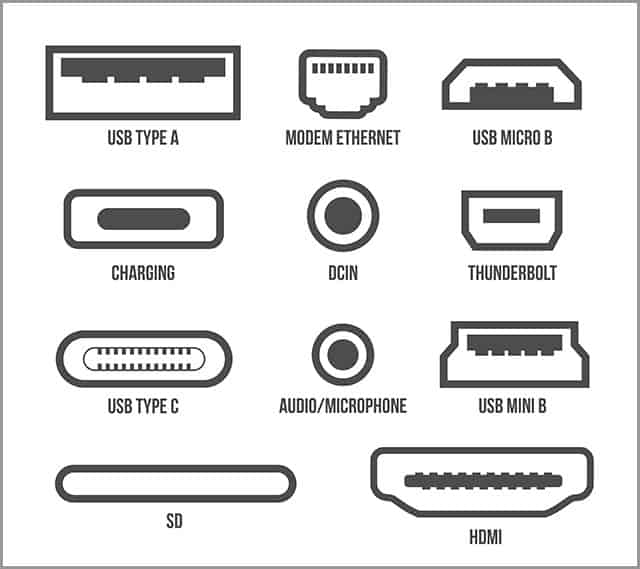
Application
To make use of the HDMI to DVI cable, an HDMI to DVI adapter is important. In using the audio signal of HDMI, a converter that separates audio from video is necessary.
DVI to VGA
What is DVI to VGA?
The DVI to VGA converters are very affordable and are relatively a not-too-large device.
Application
It allows a display device with a VGA input to receive an analogue signal from DVI
USB – C to HDML cable
What is USB- C to HDML cable?
It is a cable type that is suitable for the USB port on a computer and as well adds the HDMI output to the computer.
Application
It connects the computer to an HDMI display. It allows multiple displays on the TV or computer monitor.
COAX to HDMI cable
What is COAX to HDMI cable?
The COAX to HDMI cable uses a powered old RF modulator which is of utmost importance for the coaxial signal.
Application
The COAX to HDMI cable is compatible with modern television sets that enable audio and video signals.
Cloom TECH
Cloom Tech is a cable assembly manufacturer. At Cloom tech, there are varieties of cables to suit different needs. Not only that, we provide exclusive services to make your cable experiences worthwhile.
CONCLUSION
Computer cables perform different functions and are designed to accommodate specific devices. The features of these cables must be understood to get the best of them.
Fortunately, everything you need to know is in the article.
Furthermore, At Cloom Tech, we provide the appropriate cable services. Not only that, we ensure we work with your required specification. Our services are top-notch. If you need help with your cable, feel free to contact us.
Hommer Zhao
Hommer Zhao serves as Director of Wiringo, leveraging a wealth of expertise in custom wire harness and cable assembly.
Drawing on more than a decade of hands-on expertise in the electronics field, Hommer focuses on wire harness manufacturing, custom cable assembly, and expedited restricted product production. His operations include a pair of wire harness production facilities and two dedicated PCB manufacturing & PCBA sites, all strategically located across Shijiazhuang, Shenzhen, Jiangmen, and the Philippines.
Hommer frequently refers to resources like Wiring Harness News for up-to-date insights and methods related to wire harness production.
Beyond his research and reading, Hommer also contributes to the Wiring Harness Manufacturer’s Association (WHMA), which offers invaluable resources and professional guidelines to wire harness specialists.
Get Your Free Sample!
Explore our custom services now. Email us at [email protected] for more details.



