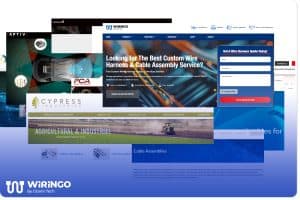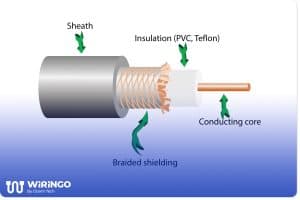Wiring Harness 101: What It Is, Types, and Applications
Wiring harnesses are essential to modern industrial technology, providing organized cable management and protecting wires from wear over time. Yet, their value is often overlooked due to limited awareness of their function and benefits. This guide offers an in-depth review of the modern wiring harness, covering its definition, various types, applications, and the key role