A LAN port requires an ethernet cable and two compatible devices to serve its intended purpose. To create a connection, plug the cable into the LAN port of the device connected to the internet, for example, a modem, and connect the opposite end of the cable to your game console or computer. Understanding the LAN cable color code will help you assemble your ethernet cable.
Get Your Free Sample!
Explore our custom services now. Email us at [email protected] for more details.
What Is A LAN Cable?
LAN cables, also known as Ethernet cables, consist of copper wires and are available in several categories, with the most common ones being the Cat 5e and the Cat 6. These kinds of cables can execute their functions with the help of an RJ45. It is a component located at the end of the Ethernet cable that’s inserted into a LAN port.
One interesting fact about these cables is that despite the widespread use of the RJ45 connector in LANs, the LAN port is also called an RJ45 Ethernet socket or RJ45 port.
That said, the category of Ethernet cables used to connect your computer devices will mainly depend on the transfer rate capabilities of the network you are using. When dealing with lower categories of 3 – 5, the support transfer rate is typically 10 Mbps to 100 Mbps with a maximum band of 100 MHz. However, the use of such cables has stopped because of the different advancements in data transfer rates and bandwidth.
RJ45 Connector
The RJ45 connectors come in two variations: the T568B and T568A. These serve as pins Out and In for Ethernet cables facilitating data transfer. However, the primary difference between the cables is the wiring, which comes in orange and green pairs.
RJ45 Cable Pinout Color Code T568A
The T568A is one of the most commonly used pin-out variations with Ethernet cables. One of its main features is its compatibility with single-pair and double-pair standards, referred to as USOC.
RJ45 Cable Pinout Color Code T568B
The standard variation provides better protection against noise. It can also isolate a signal more efficiently than the T568A. However, it’s only backward compatible and has a single-pair USOC wiring setup.
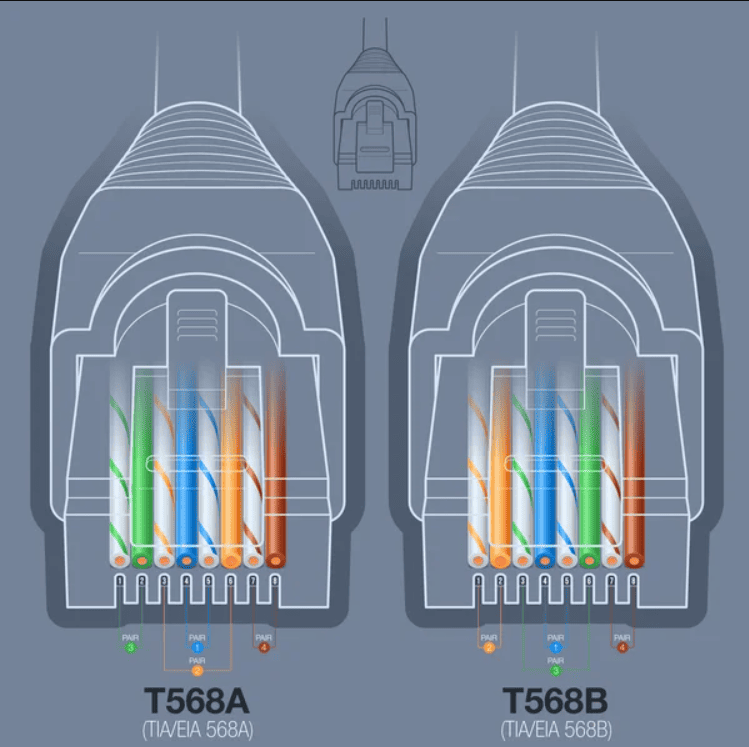
Caption: LAN Cable Color Guide
Get Your Free Sample!
Explore our custom services now. Email us at [email protected] for more details.
Straight-Through Ethernet Cable vs. Crossover Ethernet Cable
You should always exercise caution when setting them up and ensure modification of all cables and connectors based on the standards.
What Is Straight Through Cable?
Straight-Through cable is a set of twisted cables used in LANs to connect a computer to a network hub like a router. It’s an alternative to wireless connections where someone uses more than one computer to access a router via a wireless signal. The wiring pins of a Straight-Through cable also match with T568A and T568B.
T-568A Straight-Through Ethernet Cable
The T-568A is a standard cable usually used for first-time network installations since many existing cables are T-568B. However, there are no functional differences between the two.
T-568B Straight-Through Ethernet Cable
The T-568B and T-568A are standard Straight-Through cables that most people use to patch up cords for their Ethernet connections. On the other hand, if you want to connect more than one Ethernet device straight with a single cable without having to use a hub or connect more than one hub, you will have to get a Crossover cable.
What Is Crossover Cable?
It is an Ethernet cable that connects several computers directly. Unlike the Straight-Through cable, one uses the RJ45 crossover cable with two different wiring standards at each end, which are T568A and T568B. It is often used when connecting two machines of the same nature i.e.
An effective method of not forgetting how one should wire crossover Ethernet cables is wiring one end with a T-568B standard and the opposite end with a T-568A standard. All you need to do for the color code is to interchange the green wires with the pair of Orange wires. In particular, start by switching the solid G (Green) for the solid O (Orange). Then, switch the White/Green with the White/Orange.
Straight Through Vs. Crossover Cable, Which to Choose?
In most cases, people use Straight-Through cables to connect different devices and crossover cables to connect similar ones.
Straight-Through
- When switching to the router
- When switching to a server or PC
- For a hub-to-server or PC
Crossover
- Between two switches
- When switching to a hub
- When switching from hub to hub
- From router to router
- From a router Ethernet port to a PC NIC
- From PC to PC
Is It Necessary To Differentiate Them?
A straightforward answer to the above question is yes since a standard computer network port has both input and output lines. When you link your computer to a switch or hub, the former has inputs connected to the outputs found on the machine’s port. The outputs are also connected to the computer’s inputs.
When you link two computers without an intervening hub, the cable will connect two inputs and two outputs, resulting in poor performance. A crossover cable for Ethernet or a null cable for connecting can remedy the problem by crossing the signals.
When dealing with most modern computers and hubs today, you may discover an auto-sensing issue where crossover cables are not used. Autosensing determines the ins and outs, making internal crossover necessary.
The basic theory of Ethernet Cable Color-Code Standards
When you look at the T-568A UTP Straight-Through cable, crossover cable, and the T-568B end, you’ll notice the linking of a transmitter (TX) pins to matching receiver (RX) pins and are minus-minus and plus-plus.You will also find that the brown and blue wire pairs on the fourth, fifth, seventh, and eighth pins aren’t used in any of the standards. However, you may also notice the same pins have no use or are not needed in 100BASE-TX. So the question becomes, why should one bother using such wires? The answer is that you can easily make a connector by grouping all these wires. Failure to do so will mean spending more time placing those tiny wires into the respective holes found in the RJ45 connector.
How to Make Your Ethernet Cable
Making your Ethernet cable for both categories 5 and 6 involves the following steps:
Spool Out Your Length of Cable
You should begin by pulling out enough cable to run the required installation length. Make sure that it is sufficient to trim several inches from both ends. Pulling it out a bit longer is always better than needing more cabling halfway through.
Strip Off the External Jacket
You should insert your cable into the wire stripper and rotate it around the cable until the entire circumference of the outer jacket is fully cut. Proceed to inspect the inner wires to ensure none of them got nicked. If any of them happen to have exposed wire, you will need to make adjustments to your blade and start the process again.

Caption: Wire Strippers
Lan Cable Color Code: Separate the Wires in Pairs
You should untwist all four pairs of wires and straighten them as best possible. If you see a plastic divider or white fibers in the center, you can begin to trim it off.
Lan Cable Color Code: Set Your Wires Accordingly
It would help if you lined up any individual wires in a specified order. Use your index finger and thump to straighten them out and ensure a good grip to keep them in order.
Lan Cable Color Code: Cut the Wire
It would help if you cut the wires flush around half an inch from where you stripped off the cable’s jacket. Ensure to leave enough of it so the ends of the wire can reach the pin connectors. Enough cable should go inside the connector housing so the crimp tab can come down on top of the jacket and keep it in place.
Lan Cable Color Code: Place the Wires into the Connector
At this point, you should go on and insert the wires into the connector and ensure it’s oriented correctly. The release tab ought to be facing downwards toward the ground. You must also ensure that all the wires remain in the correct order after they’re pushed fully into the pins.
Crimp the Connector
Insert the connector with wire within the 8P8C slot found on your crimp tool, and then give it a strong squeeze to ensure it goes through the full range of motion. Pull your connector from the crimp tool and repeat the steps on the other end of your cable.
Conclusion
Connectors come in two standards, T568A and T568B. A cable can have similar or different connectors at both ends. For networking, feel free to contact Cloom Tech.
Get Your Free Sample!
Explore our custom services now. Email us at [email protected] for more details.



